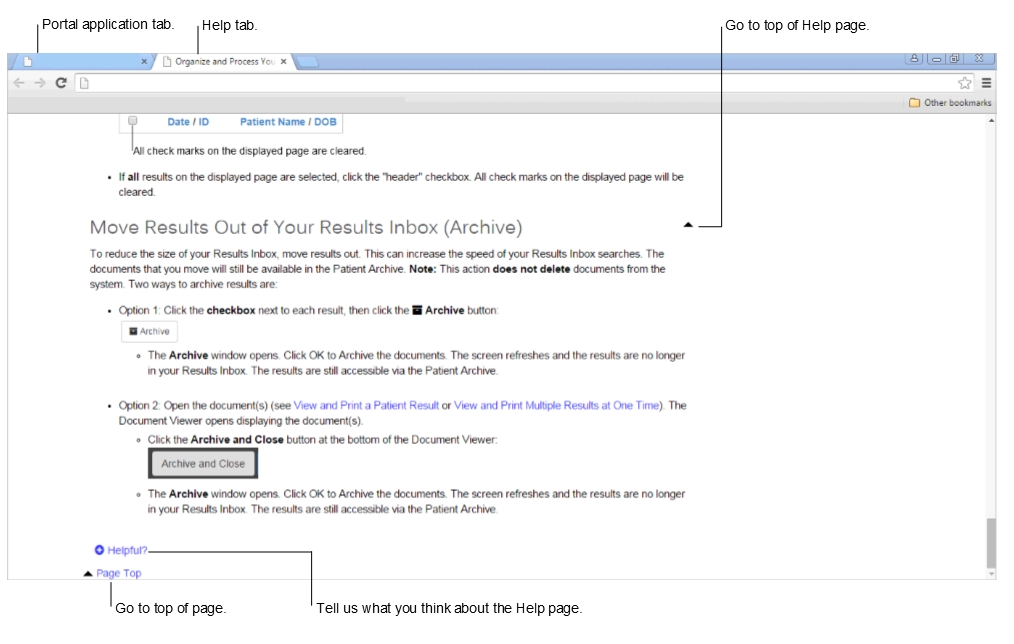Provider Portal includes Help to reference while using the application.
- About Help
- How to Access Help
- Help Features
- How to Use Help

About Help
Provider Portal gives you access to context-aware Help.
How to Access Help
Select the help icon on portal pages* to access Help. Help is displayed on a new tab in your browser. This enables you to toggle between the portal application and the associated Help. Help topics are context-aware and based on the portal function you are accessing, for example if you select the help icon from the Results Inbox page, Help for Results Inbox is displayed.
*Help is available for most, but not all portal functions.
Help Features
Help contains the following features:
- At the top of each Help page is a banner containing the following elements:
- Health Information Exchange (HIE) logo
- Language Translation Capability - convert the text on Help pages in to different languages using a free translation service from Google
- Search Capability - use keywords to search for portal Help topics
- The "See Also" box lists related Help topics that you can select
- Select Helpful at the bottom of each Help page to submit feedback on the Help page
Note: Help may reference features that are not available to you in the portal due to your organization’s selected preferences.
How to Use Help
- Select the help icon from a portal page or dialog box to open Help for that function.
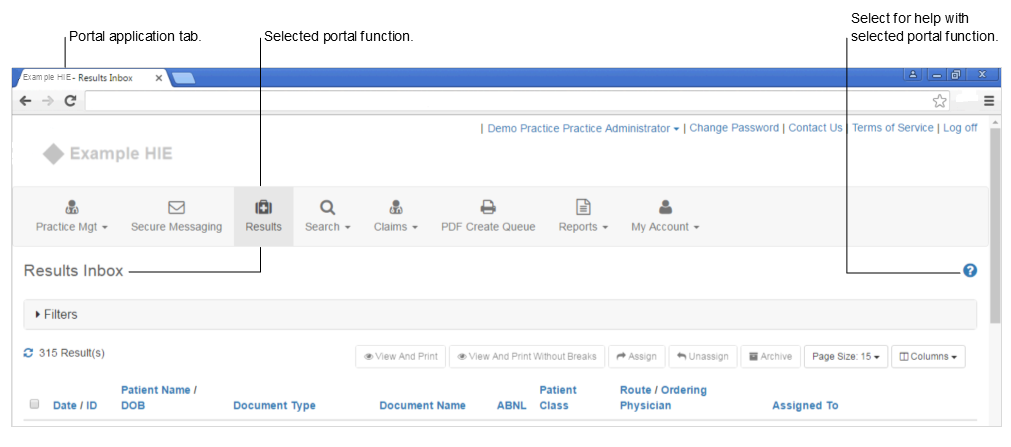
- Help for the function opens on a new tab in your browser.
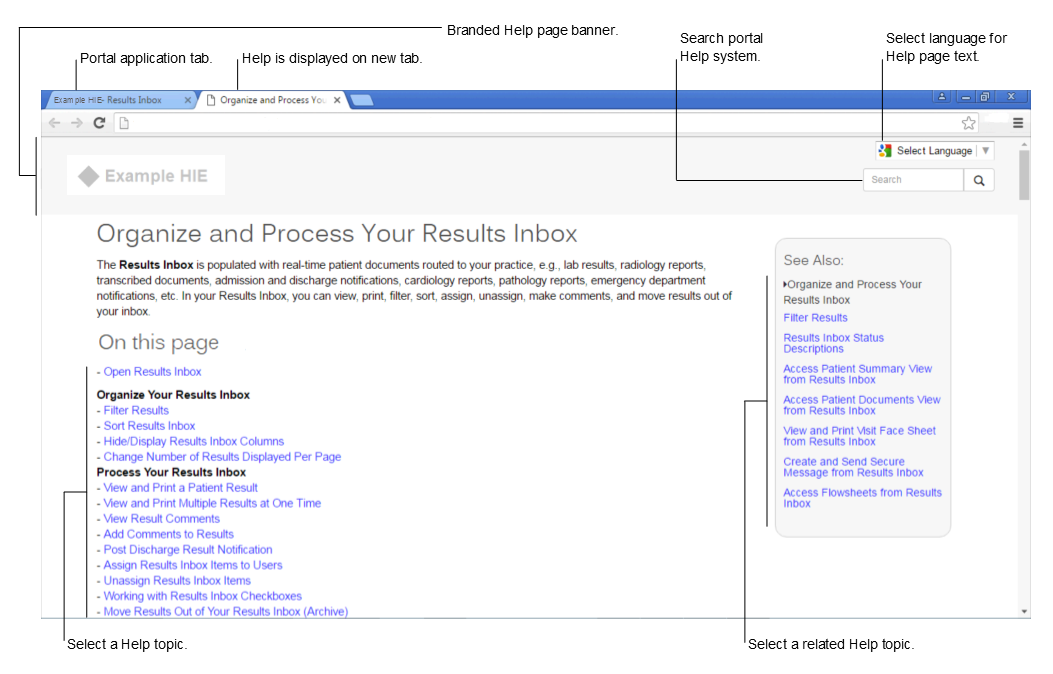
- Select Helpful at the bottom of the page to provide feedback on the Help. Select the up icon (or Page Top) to jump to the top of the Help page (or in some cases the top of the section).