Do not use Secure Messaging to communicate urgent health problems or request same-day appointments.
This feature might not be available in your patient portal.
Note: Secure message drafts are not saved.
Complete the following steps to request a prescription renewal:
- From the Messaging menu, select Request Prescription Renewal. A Secure Message Form for prescription renewal is displayed.
- Complete the form. Yellow fields are required. Complete the Medication section.
- For multiple requests click Add another prescription request and complete the form.
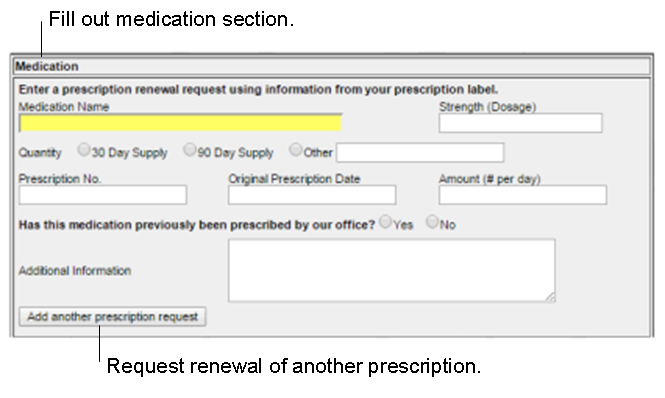
- Complete the Pharmacy Information section.
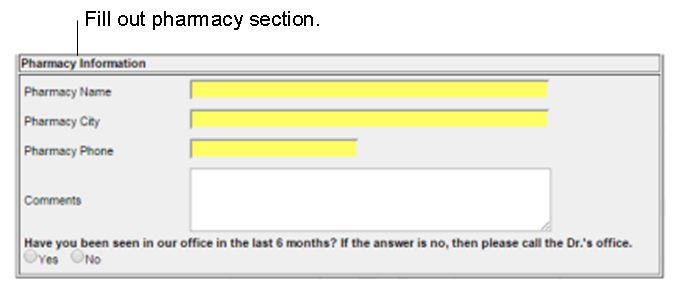
- Click OK. The Select Recipients dialog box is displayed.
- From the Groups list, select a Practice/Group. You can also select recipients from your saved Favorites.
- From the Recipient list, select a recipient. Select only one recipient per Practice/Group. To ensure a timely reply, all staff members in the Practice/Group can view and reply to your message.
- Click Add Recipient. Repeat steps to add more recipients. Click here for more information about Select Recipients.
- Click OK when done adding recipients. The New Secure Message window is displayed.
- Optional: Click Add to change message recipients.
- Optional: Click Edit Form to modify the form.
- Conditional: The Patient field contains identifying information about the selected patient. You can select a different patient from the Select Patient list above the portal main menu. You have this option only if you have multiple linked accounts. You must first Cancel your prescription request, then select a different patient and start a new request. Click here for more information about Multiple Linked Accounts.
- Optional: Add Attachments. Click here for information about Add Attachments.
- Optional: Enter a message in the message body editor window.
- Click Send.