Do not use Secure Messaging to communicate urgent health problems or request same-day appointments.
You can select message recipients from a Practice/Group or your saved Favorites. Select only one recipient per Practice/Group. To ensure a timely reply, all staff members in the Practice/Group can view and reply to your message.
Help Topics on This Page
- Select Recipient from Practice/Group
- Select Recipient from Favorites
Select Recipient from Practice/Group
- Select Groups on the Select Recipients dialog box.
- From the Groups list, select a Practice/Group. The Select Recipient list is populated with the Practice/Group members.
- From the Recipient list, select a recipient. Select only one recipient per Practice/Group. To ensure a timely reply, all staff members in the Practice/Group can view and reply to your message.
- Click Add Recipient to add the person to the Recipient List.

- Optional: Repeat steps 2 - 4 to select a recipient from a different Practice/Group.
- Optional: Add person to Favorites for future use. Click here for more information about Add to Favorites.
- Click OK when done adding recipients.
Select Recipient from Favorites 
Note: To select a recipient from Favorites, first add the person as a Favorite. Click here for more information about Add to Favorites.
- Select Favorites on the Select Recipients dialog box.
- From the Favorites list, select a recipient. Select only one recipient per Practice/Group. To ensure a timely reply, all staff members in the Practice/Group can view and reply to your message.
- Click Add Recipient to add the person to the Recipient List.
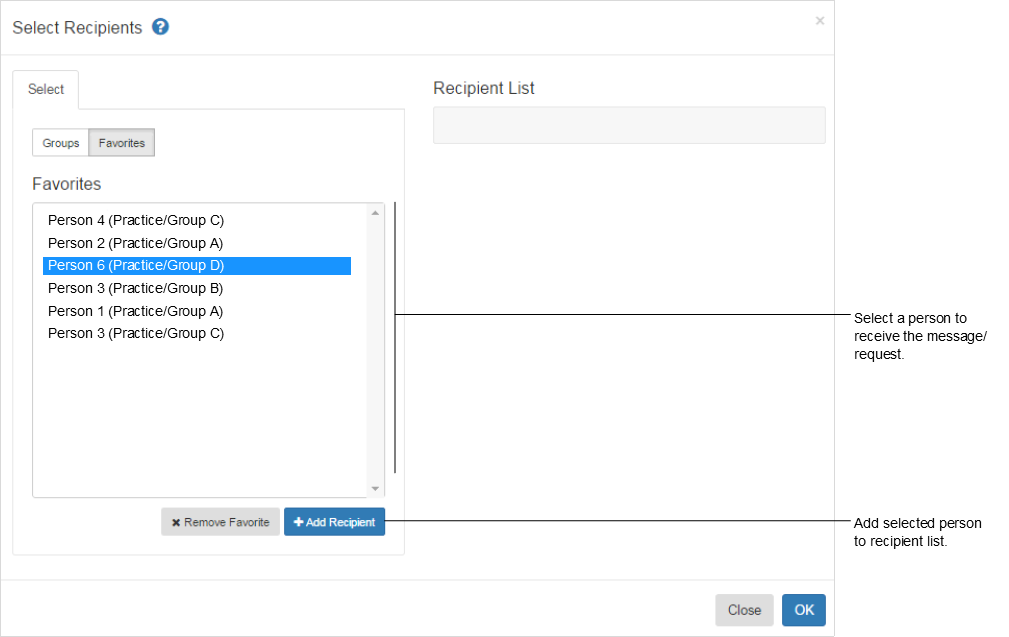
- Optional: Repeat steps 2 - 3 to select more recipients. Select only one recipient per Practice/Group.
- Click OK when done adding recipients.