From the menu bar, select Practice Mgt > Distribution Lists. 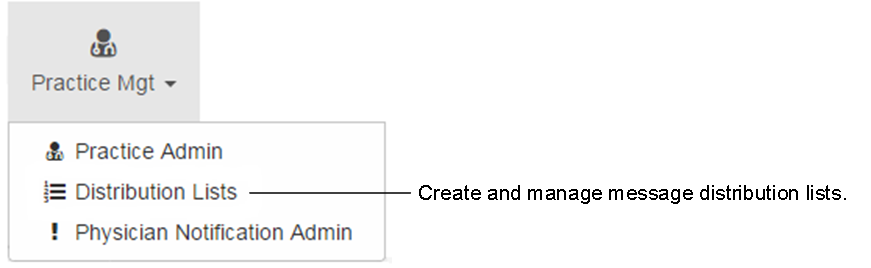
Secure Message Distribution Lists Help
- Add Distribution List
- Edit Distribution List
- Delete Distribution List
Add Distribution List
Complete the following steps to add a Secure Message Distribution List:
- Click Add New.
- Enter a Distribution List Name.
- Select Secure Message Type from the list.
- Select a Group from the list.
- Click Save to continue.
- Select an Office from the list.
- Select recipients and click the right arrow ==> to add them to the Distribution List (press CTRL to select multiple recipients at one time).
- If you want to remove a recipient from the Distribution List, select the recipient and click the left arrow <==.
Note: Secure Message Distribution Lists are auto-saved in real time. There is no Save button on the page.
Edit Distribution List
Complete the following steps to edit a Secure Message Distribution List name:
- Select a Distribution List from the list.
- Click Edit.
- Edit the Distribution List name.
- Click Save.
Complete the following steps to add or remove Secure Message Distribution List recipients:
- Select a Distribution List from the list.
- Select an Office from the list.
- Select recipients and click the right arrow ==> to add them to the Distribution List (press CTRL to select multiple recipients at one time).
- If you want to remove a recipient from the Distribution List, select the recipient and click the left arrow <==.
Delete Distribution List
Complete the following steps to delete a Secure Message Distribution List:
- Select a Distribution List from the list.
- Click Delete. The system displays a confirmation message.
- Click OK to continue. The system deletes the Distribution List.