If you are the designated proxy for one or more people, meaning you are authorized to use the patient portal to view their health information, you will have at least one linked account.
Note: Your patient portal administrator creates the linked account relationships in the system. If you want to link an account to yours, please use the information on the Contact Us page to get assistance. We apologize for any inconvenience.
Help Topics on This Page
- View Your Linked Accounts
- Sort Linked Accounts
- Additional Information About Linked Account
- Change Default Linked Account
- Switch to Different Linked Account
View Your Linked Accounts
From the menu bar, select My Account > Linked Accounts to view your linked accounts. 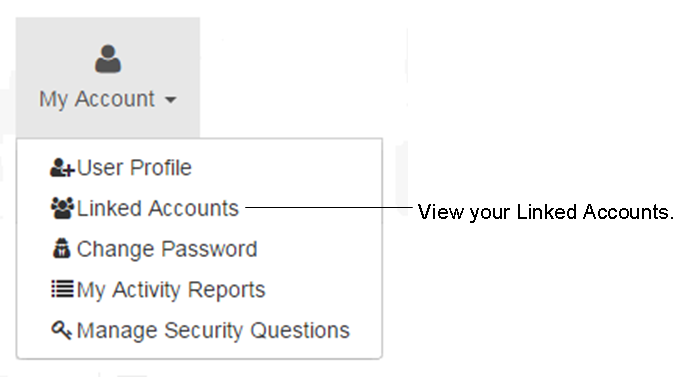 The Linked Accounts table is displayed.
The Linked Accounts table is displayed. 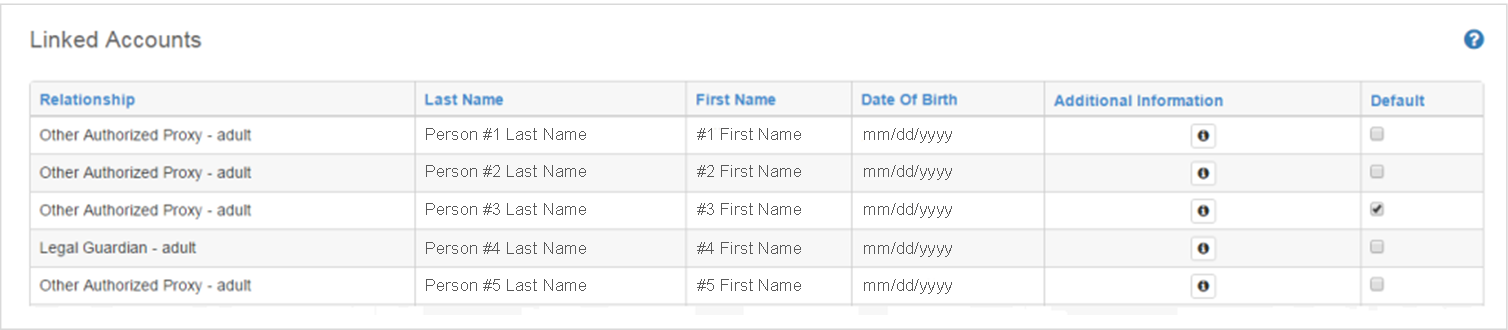
Sort Linked Accounts
Linked accounts can be sorted by any of the first four column header fields:
- Relationship
- Last Name
- First Name
- Date of Birth
The default sort is by ascending Last Name.
Complete the following steps to sort your linked accounts:
- Select one of the first four column header fields to sort your linked accounts.
- An up arrow next to the field indicates an ascending sort order, for example, a to z, 1 to 10, oldest date to most recent date.
- A down arrow indicates a descending sort order, for example, z to a; 10 to 1; most recent date to oldest date.
- Click the column header field to switch between ascending and descending sort order. Your sort selection will be in effect only while you are on the Linked Accounts page. Once you leave the page the sort will revert to the default, ascending Last Name.

Additional Information About Linked Account
Select for additional information about a linked account. The patient's medical record numbers and associated creation dates and organizations are listed.
Change Default Linked Account
You enter the portal in the context of the person associated with your default linked account, meaning your portal view defaults to that person's health information. Complete the following steps to change your default Linked Account.
- From the menu bar, select My Account > Linked Accounts.
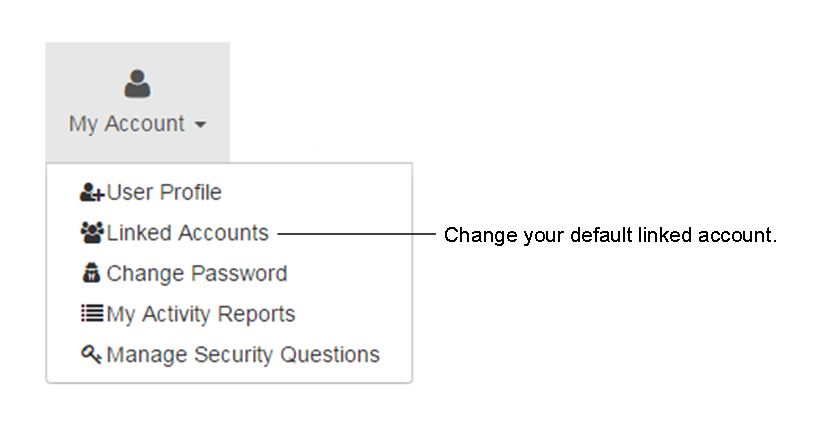
- Select the Default checkbox for the intended person. The person's account is now your default linked account.
- Your selection will be the default linked account for subsequent portal sessions until a new default is selected.
- Your active portal view is not impacted by changing your default linked account. If Person #1 is the selected patient, as indicated by the Select Patient list at the top of the portal, and you change your default linked account to Person #3, your active portal view will still be in the context of Person #1.
- Changing your default linked account only changes your default view for new patient portal sessions. Click here for information on switching to a different linked account during your portal session.
Switch to Different Linked Account
- If you are the designated proxy for multiple people, meaning you are authorized to use the patient portal to view their health information, upon log-in you see a Select Patient list at the top of the portal. Use this list to switch between your linked accounts.
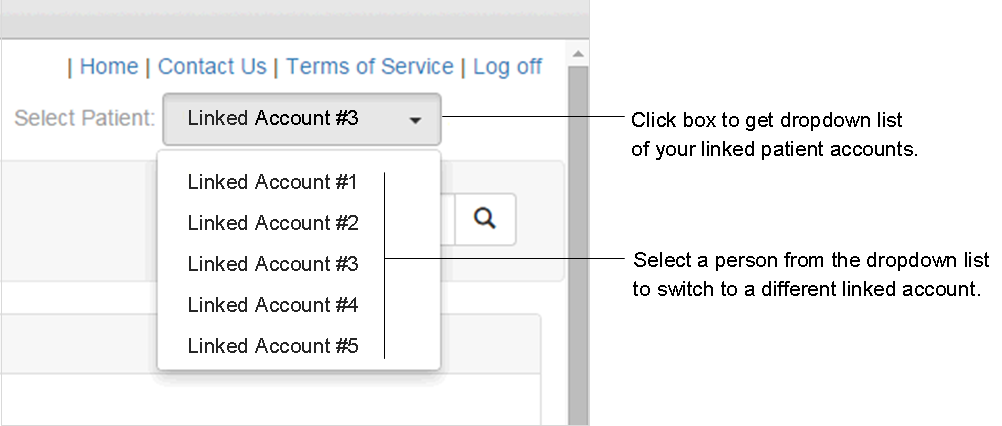
- Select a different person from the dropdown list to switch to that patient's view and associated health information.