Secure Messaging is not for communicating urgent health problems or requesting same-day appointments.
Note: Secure message drafts are not saved.
- From the Messaging menu, select Secure Message Inbox.
- Select the message subject to open the intended message.
- Click Forward.
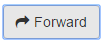 The Forward Secure Message page is displayed.
The Forward Secure Message page is displayed.
- Click Add. The Select Recipients dialog box is displayed.
- From the Groups list, select a Practice/Group. You can also select recipients from your saved Favorites.
- From the Recipient list, select a recipient. Select only one recipient per Practice/Group. To ensure a timely reply, all staff members in the Practice/Group can view and reply to your message.
- Click Add Recipient. Repeat steps to add more recipients. Click here for more information about Select Recipients.
- Click OK when done adding recipients.
- Optional: Add Attachments. Click here for information about Add Attachments.
- Optional: Enter a message in the message body editor window.
- Optional: Select Last Message to see the previous message.
- Click Send.