Help Topics on This Page
- Go to Change Password
- Change Password
Go to Change Password
- Either select My Account in the menu bar, then Change Password
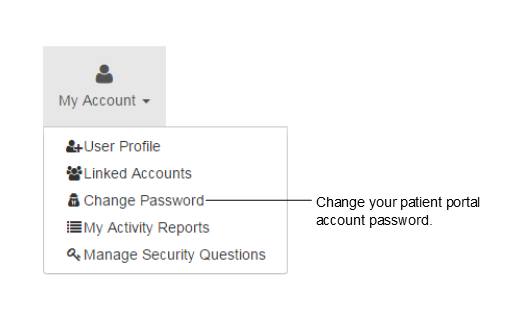
- or select Change Password at the top of the patient portal.
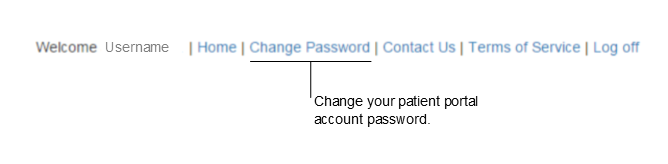
Change Password
- On the Change Password dialog box, your User Name will already be populated.
- Enter your current password in the Old Password field.
- Enter a New Password.
- Enter the new password again in the Confirm New Password field.
- Select OK.
- A message box opens confirming that your password was successfully changed. Select OK.
- As an added security measure, your preferred account contact method will be used to notify you that your password has been changed.