The Manage Patient MRN Overlay feature includes the Patient MRN Overlay Queue, a tool specifically for clients. The tool gives System and Portal Administrators near real-time visibility into system-flagged Provider Portal patient demographics updates that require investigation to determine if medical record number (MRN) overlay issues exist. Clients are responsible for ongoing review and management of suspect patient demographics updates and correction of unintended patient MRN overlays. A patient MRN overlay occurs when a single source system sends Admit, Discharge, and Transfer (ADT) messages to the Provider Portal that contain the same MRNs but different patient demographics. The existing demographics get overlaid by the demographics in the most recent ADT message. In some cases, the demographics overlay is intended, but in others it is suspect and requires investigation and possibly correction. To fix MRN overlay issues, use ADT messages (sent from the original sending source) to update the Provider Portal with the correct information. This feature is available to authorized users only.
Patient MRN Overlay Queue Help
See the following Help topics for information about the Manage Patient MRN Overlay feature:
- Overview of the Manage Patient MRN Overlay Feature
- Open the Patient MRN Overlay Queue
- Default View of the Patient MRN Overlay Queue
- Status in the Patient MRN Overlay Queue
- Filter the Patient MRN Overlay Queue
- Sort the Patient MRN Overlay Queue
- Change Status of Patient MRN Overlay Queue Record
- Export Patient MRN Overlay Queue Records List to Microsoft Excel
- Manage the Patient MRN Overlay Queue Page Size
- Add or View/Edit Comments for Patient MRN Overlay Queue Records
- Audit User-Initiated Patient MRN Overlay Queue Actions
- Configurable Patterns and System Completed Records
- Fix Patient MRN Overlay Issues
Overview of the Manage Patient MRN Overlay Feature
A patient MRN overlay occurs when a single source system sends ADT messages to the Provider Portal that contain the same MRNs but different patient demographics. The existing demographics get overlaid by the demographics in the most recent ADT message. In some cases, the demographics overlay is intended, but in others it is suspect and requires investigation and possibly correction. The Patient MRN Overlay Queue is a tool that gives authorized users near real-time visibility into all patient MRN overlay records in the system, whether intended or suspect (for their profiled sources (when in the context of a practice or non-practice)).
Provider Portal supports configurable patterns (intended overlays) and can systematically set the statuses of patient demographics updates matching a pattern (for example, when From Family Name is Doe). These records are identified by the "System Completed, No Issue" Status in the Patient MRN Overlay Queue. If you identify a new pattern to define in the system, to implement it work with your Cerner interoperability project manager (if currently engaged); otherwise, use eService to log a service record (SR) to the Provider Portal solution.
Clients are responsible for auditing and managing the Patient MRN Overlay Queue. If patient demographics corrections are needed, they must be processed by sending an ADT message from the original source to the Provider Portal.
Open the Patient MRN Overlay Queue
From the menu bar, select Manage Patient MRN Overlay. The system displays the Patient MRN Overlay Queue page.
Note: This feature is available to authorized users only. Only authorized users see the Manage Patient MRN Overlay option in the menu bar.
Default View of the Patient MRN Overlay Queue
The Patient MRN Overlay Queue is deployed with the following default values for the Begin Date and Status filters:
- The default Begin Date is 30 days prior to the current date
- The default Status includes the following record statuses:
The three default Status values indicate records with patient demographics updates that are suspect because they were not completed by the system based on a configured pattern. Records in these statuses require follow-up.
Apply different filters to change the records listed in the Queue. See the Filter the Patient MRN Overlay Queue topic for more information.
 Status in the Patient MRN Overlay Queue
Status in the Patient MRN Overlay Queue
The following table contains Status descriptions for Patient MRN Overlay Queue records:
| Status |
Description |
| Completed, Issue Resolved |
Completed by user |
| Completed, No Issue |
Completed by user |
| In Process |
Suspect (requires follow-up) |
| New |
Suspect (requires follow-up) |
| On Hold |
Suspect (requires follow-up) |
| System Completed, No Issue |
Completed by the system based on a configured pattern |
Filter the Patient MRN Overlay Queue
Use filters to specify criteria and search the Patient MRN Overlay Queue. The system displays the records that match your criteria.
Select Filters to expand and collapse the filters view.
Click here for more information about Patient MRN Overlay Queue filters.
Sort the Patient MRN Overlay Queue
The Patient MRN Overlay Queue has the following default sort order:
- Date (descending order, most recent patient demographics updates precede earlier demographics updates)
- Family Name From (ascending order, a to z)
- Given Name From (ascending order, a to z)
You can select any column header field to sort the Patient MRN Overlay Queue. An up arrow () indicates an ascending sort order, for example, a to z; 1 to 10; oldest date to most recent date. A down arrow () indicates a descending sort order, for example, z to a; 10 to 1; most recent date to oldest date.
Change Status of Patient MRN Overlay Queue Record
You can change Patient MRN Overlay Queue record Status to one of the following Statuses:
- Completed, Issue Resolved
- Completed, No Issue
- In Process
- On Hold
Complete the following steps to change Patient MRN Overlay Queue record Status:
- Complete the following steps if you want to change the Status of one record:
- From the record row in the Queue grid, select a Status from the list. The system displays the Change Status message box.
- Select OK to change the Status. The record's Status is updated. The Queue grid is refreshed to match the Status filter values currently selected.
- Complete the following steps if you want to change multiple records to the same Status at one time:
- Select each record's check box. The Change Status button (above the grid) becomes selectable.
- From the Change Status list, select a Status. The system displays the Change Status message box.
- Select OK to change the Statuses. The selected records' Statuses are updated. The Queue grid is refreshed to match the Status filter values currently selected.
Note: The "System Completed, No Issue" status is reserved for MRN overlay patient demographics updates completed by the system based on configured patterns. See the Configurable Patterns and System Completed Records topic for more information.
Export Patient MRN Overlay Queue Records List to Microsoft Excel
Microsoft Excel or a .XLS /.XLSX compatible application is required to export the Patient MRN Overlay Queue records list to Excel.
Complete the following steps to export the Queue records list to Excel:
- Filter the Queue based on what you want to export. See the Filter the Patient MRN Overlay Queue topic for more information. The exported file will contain the events and match the sort order displayed in the Queue at the time of export.
- If you want to change the Queue sort order, sort the Queue to meet your needs. See the Sort the Patient MRN Overlay Queue topic for more information.
- Select Export to Excel (located above the grid).
- The records list is exported to a worksheet in .XLS or .XLSX format. The file is neither encrypted nor password protected.
- Depending on your browser and settings, a dialog box may be displayed. If displayed, select what to do with the file, for example Open, Save, or Save as. Complete any additional steps required for the selected action.
Manage the Patient MRN Overlay Queue Page Size
Complete the following step to change the Patient MRN Overlay Queue page size:
From the Page Size list, select the number of events you want displayed per page. 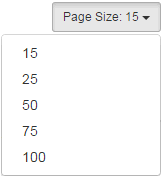 The system refreshes the page and displays the selected number of events per page.
The system refreshes the page and displays the selected number of events per page.
Add or View/Edit Comments for Patient MRN Overlay Queue Records
A comment icon below a record check box indicates comments are associated with the patient demographics update.
Complete the following steps to add a comment to a record that does not have comments:
- From the record row, select Add. The Comments dialog box opens.
- Enter comments. You are limited to 500 characters.
- If you want to save the comments, click OK. The comments are saved. You return to the Queue.
- If you do not want to save the comments, click Close. You return to the Queue.
Complete the following steps to view or edit a record's comments:
- From the record row, click the comments icon (or select View/Edit). The Comments dialog box opens. The record's current comments are displayed.
- If you want to edit the comments, enter your updates. You are limited to 500 characters.
- If you want to save the updated comments, click OK. The comments are saved. You return to the Queue.
- If you do not want to save your changes, click Close. You return to the Queue.
Audit User-Initiated Patient MRN Overlay Queue Actions
The system captures user-initiated Patient MRN Overlay Queue actions and displays them on the A - User Report.
Configurable Patterns and System Completed Records
Provider Portal supports configurable patterns (intended overlays) and can systematically set the statuses of patient demographics updates matching a pattern. These records are identified by the "System Completed, No Issue" Status in the Patient MRN Overlay Queue. If you identify a new pattern to define in the system, to implement it work with your Cerner interoperability project manager (if currently engaged); otherwise, use eService to log a service record (SR) to the Provider Portal solution.
Fix Patient MRN Overlay Issues
To fix Patient MRN demographics overlay issues, use ADT messages (sent from the original sending source) to update the Provider Portal with the correct information.