To add attachments to a secure message, you can Attach from Local Device or Attach from Health Care Documents. 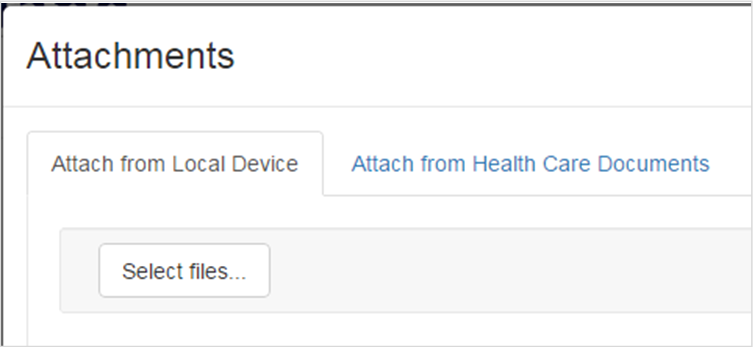
Help Topics on This Page
- Attach from Local Device
- Attach from Health Care Documents
Attach from Local Device
Supported attachment file formats are .BMP, .DOC, .DOCX, .JPEG, .JPG, .PDF, .RTF, .TIF, .TIFF, .TXT, and .XML. Microsoft Excel, Microsoft PowerPoint, and .HTM and .HTML file formats are not supported. Refer to the system requirements for more information.
- Click Add Attachments in the message to open the Attachments window.
- On the Attach from Local Device tab, click Select files
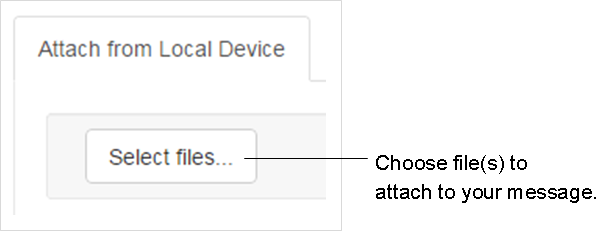
- Navigate to the desired file, click the file name, then click Open, or double click the file name (note: instructions apply to Microsoft Windows OS).

- To attach multiple files from the same location at one time, hold down the Ctrl key as you click your selections, then click Open
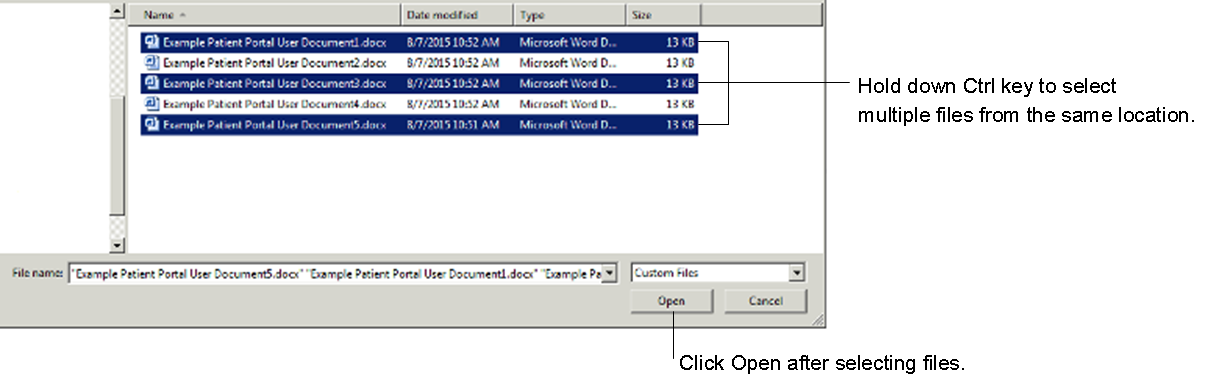
- To attach several files that are listed one after the other, hold down the Shift key while clicking your first and last selections in the list, then click Open
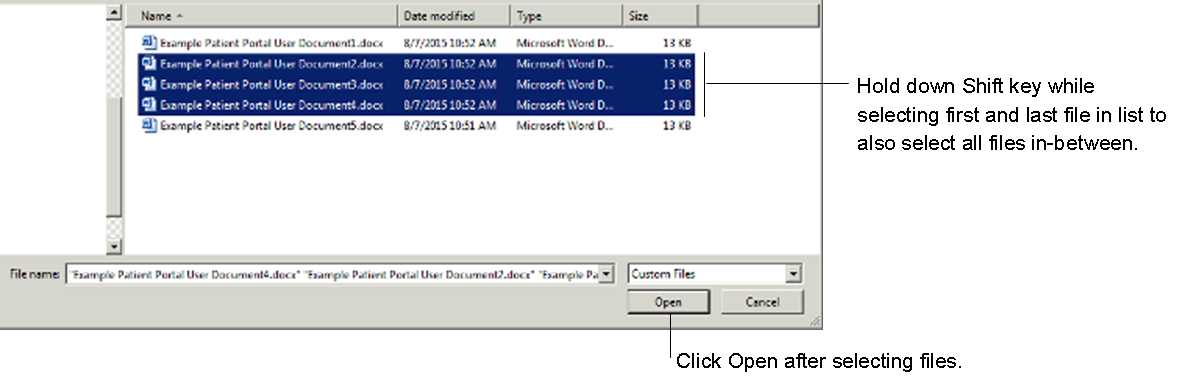
- Not finding the file? Most likely it is an unsupported file type and therefore is not found for selection (.HTM, .HTML, .PPT, .PPTX, .XLS, and .XLSX are not supported)
- The files are uploaded.
- Select a Document Type for the uploaded files.
- Click OK to save and return to your secure message.
Attach from Health Care Documents
- Click Add Attachments in the secure message to open the Attachments window.
- On the Attach from Health Care Documents tab, click the check box of each document you want to attach.
- Click OK to save and return to your secure message.