After adding a recipient to the Recipient List, you can add them as a Favorite for future use.
Help Topics on This Page
- Add Recipient to Favorites
- Remove a Favorite
Add Recipient to Favorites
Click in the Recipient List on the Select Recipients dialog box to add a recipient to your Favorites. No confirmation is given. 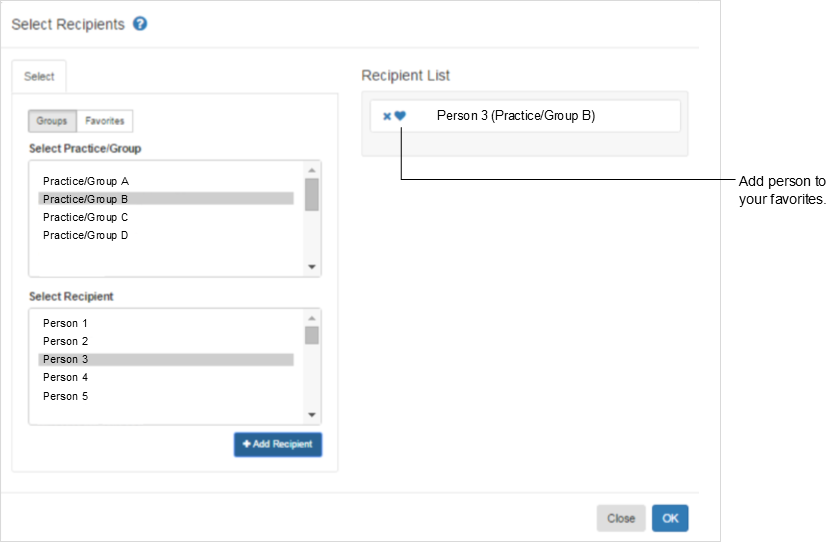
Remove a Favorite
Complete the following steps to remove one or more Favorites:

- Select Favorites on the Select Recipients dialog box.
- From the Favorites list, select the Favorites to remove. To remove multiple Favorites at one time, hold down the Shift key or the Ctrl key while making your selections.
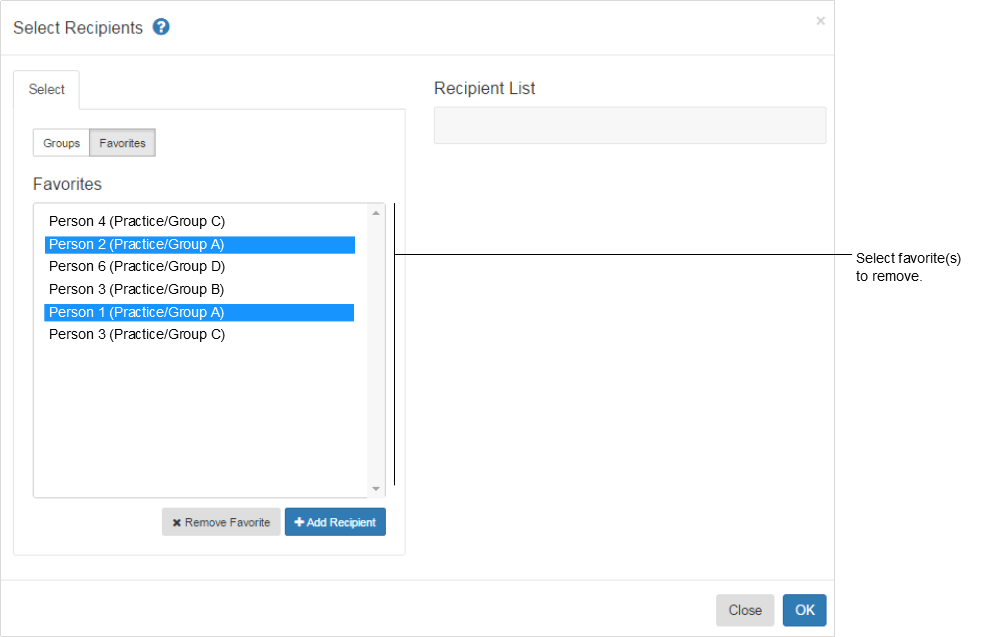
- Click Remove Favorite. This action cannot be undone, but you can re-add people to your Favorites.
