Install Scan Control Help
- Scanning Prerequisites
- Install Scan Control
- Upgrade Scan Control
Scanning Prerequisites
- A scanner with TWAIN drivers must be installed to use the scan feature.
- Scan Control installation requires administrative rights on your device.
- You need portal system authorization to install scan capability.
Note: Scanning is not supported on Apple devices or any mobile device.
Install Scan Control
A new version of Scan Control (Dynamic Web TWAIN) was introduced with portal version 5.1.0. If Scan Control was previously installed on your device, click here for upgrade instructions. If this is your first time installing any version of Scan Control on your device*, complete the following steps:
- From the menu bar, select My Account > Install Scan Control. The system checks to see if Scan Control is installed on your device. If it is not installed, the system displays the following message:
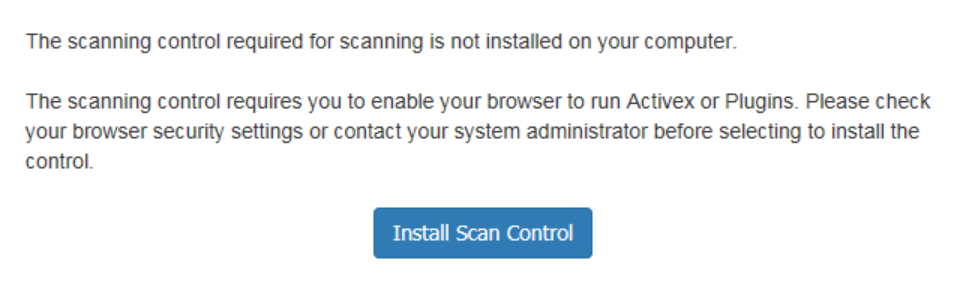
- Click Install Scan Control. The system displays the Install Scan Control dialog box containing the Dynamsoft dialog box.
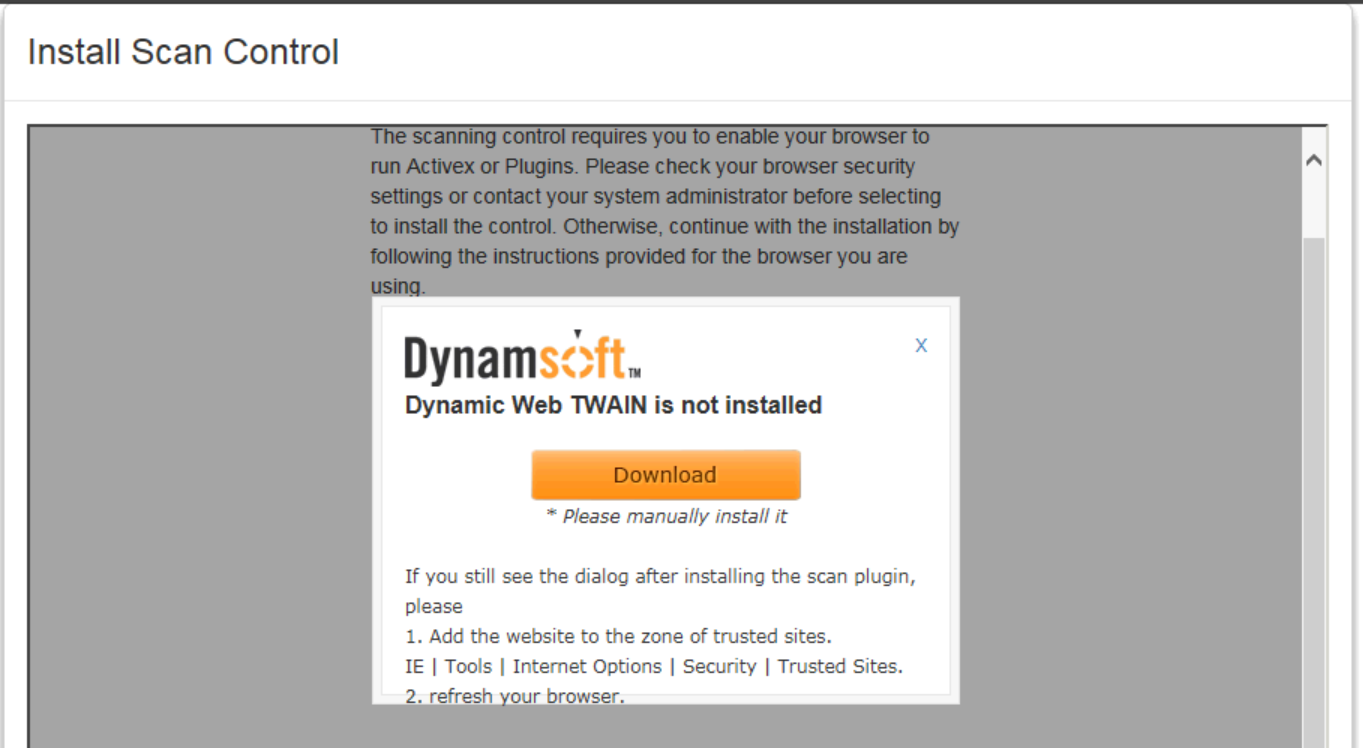
- Click Download (steps can vary by browser).
- Run the Dynamic Web TWAIN executable file (.exe). The system displays the Dynamic Web TWAIN Setup Wizard dialog box.
- Follow the Dynamsoft Dynamic Web TWAIN installer steps to install Dynamic Web TWAIN on your device.
- When the installation completes, click Close to exit the Setup Wizard dialog box.
- Click OK to close the Install Scan Control dialog box.
Note: After successful Scan Control installation, Cerner recommends that you log out of the portal, close, and reopen your browser, then log in to the portal to use the scanning functionality.
*The scan feature is not supported on mobile devices.
Upgrade Scan Control
A new version of Scan Control (Dynamic Web TWAIN) was introduced with portal version 5.1.0. If this is your first time installing any version of Scan Control on your device*, click here for installation instructions. If Scan Control was previously installed on your device, you must upgrade to Dynamic Web TWAIN version 12.2.0 to enable the portal's scan feature. The system detects if Scan Control is already installed and prompts you to upgrade. Follow the prompts to upgrade to version 12.2.0. Steps and prompts can vary by browser.
Note: After successful Scan Control upgrade, Cerner recommends that you log out of the portal, close, and reopen your browser, then log in to the portal to use the scanning functionality.
*The scan feature is not supported on mobile devices.